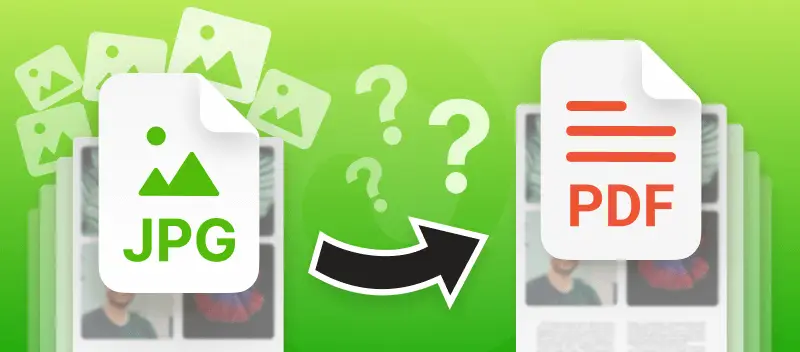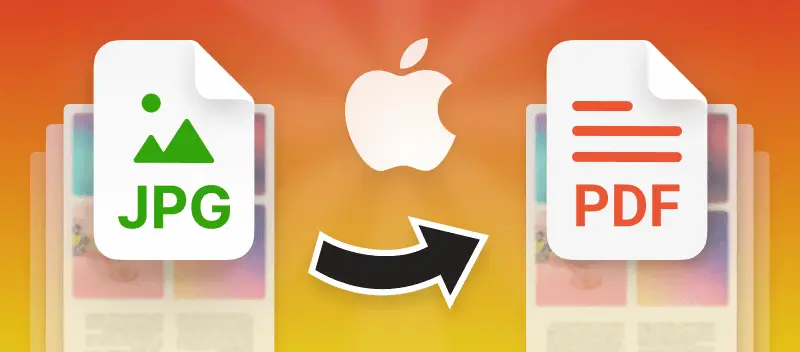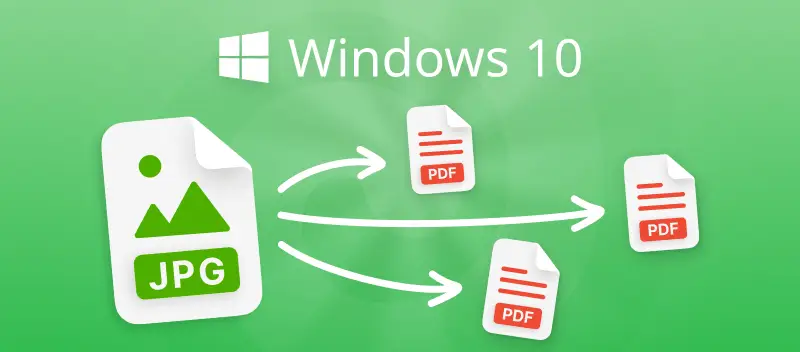In today's digital landscape, efficiency is paramount. Whether you're a student compiling research, or a hobbyist organizing memories, the need to convert multiple JPG files to one PDF is a common necessity.
In this comprehensive guide, we'll delve into the details of converting JPG files to PDF format seamlessly. Join us as we navigate through the steps and best practices, empowering you to merge your JPG images into polished PDF documents.
No matter if you're a beginner or a seasoned professional, this article is your roadmap to mastering the art of digital document conversion.
Convert multiple JPG files to PDF online
PDF Candy is an online platform that offers a wide array of tools for working with PDF files. Whether you need to convert files to and from PDF format, edit existing PDFs, merge, or split them apart, our service has you covered.
Explore how to combine images into a PDF:
- Open the JPG to PDF converter.
- Upload multiple JPG or JPEG images in bulk. Explore various methods for adding files below.
- Simply click "Convert files" to transform your JPGs into a PDF document.
- Once converted, download your PDF, instantly share it using a URL or QR code, or conveniently upload it to your Google Drive or Dropbox.
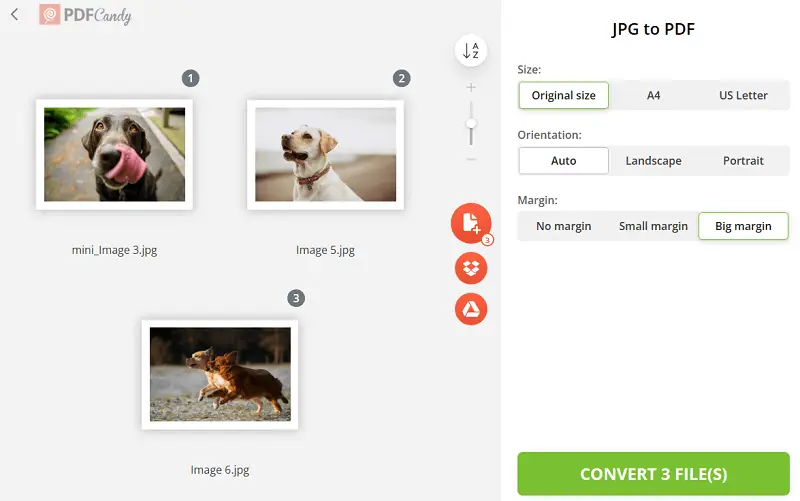
Image to PDF converter features
- JPG to PDF converter not only supports adding files from your computer hard drive or smartphone memory. It also integrates seamlessly with Google Drive and Dropbox.
- PDF Candy offers a preview mode allowing individuals to check the final document and make necessary edits before converting pictures to PDF.
- Users can customize the page size of the output PDF file by selecting either A4 or US Letter format.
- Within each format, there are options for portrait or landscape orientation. You can also adjust the margins of the PDF page.
- Easily convert images to PDFs on Windows PCs, Macs, Linux computers, and iOS and Android devices.
Combine JPG files to PDF offline
PDF Candy Desktop is a versatile solution designed to streamline various tasks related to working with files directly on your PC. With a comprehensive set of tools, the program offers users a convenient and efficient way to convert, merge, split, compress, and manage PDF documents offline.
Here is how to convert pictures to PDF:
- Download and install the JPG to PDF converter for free.
- Open the program, navigate to the "Convert to PDF" option in the left pane, and specify the input format.
- Upload your images, then click the gear symbol to optionally add a password or adjust layout settings.
- Select the "Merge all into one PDF file" option.
- Initiate the conversion process by pressing "Convert".
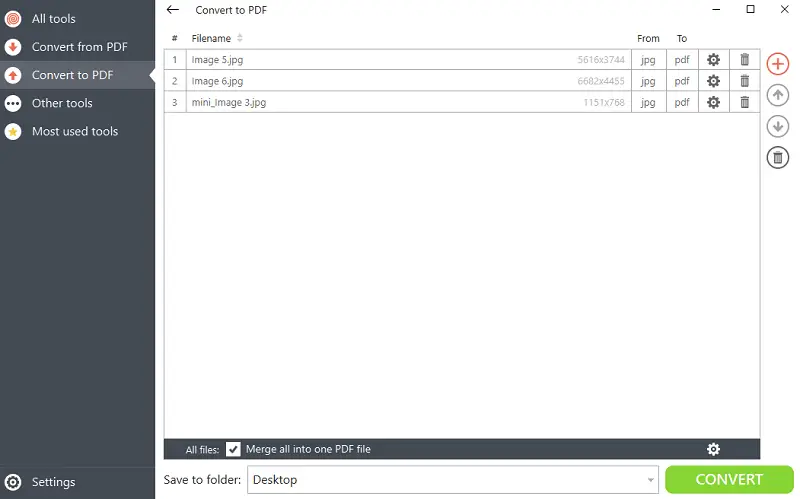
Advantages
- Operates without the need for an internet connection, ensuring reliable access to its features and tools at all times.
- Users have the flexibility to customize layout settings, add password for security, and more, tailoring their document management to their specific needs.
- Boasts an intuitive design and user-friendly interface, making it straightforward to merge multiple pictures into a single PDF document.
Reasons to combine JPEGs into PDF
- Unified Presentation. Merge images to a PDF document to provide a cohesive and organized presentation format, ideal for portfolios.
- Ease of Sharing. PDF is a widely accepted file type for sharing documents across different platforms and devices.
- File Compression. PDFs tend to have smaller file sizes compared to JPG, making them easier to store and transfer.
- Protection. PDF files offer options for encryption and password protection, enhancing the security of sensitive or confidential graphic content.
- Convenience of Organization. Combining multiple JPG images into a single PDF document simplifies document management, reducing clutter.
- Preservation of Image Quality. Converting JPEGs to PDF format preserves the original quality of the images, ensuring they remain clear and sharp without degradation.
Convert multiple JPG files to PDF: Conclusion
By exploring the diverse methods available users can navigate the process of converting JPG files to PDF with ease and efficiency.
In today's digital realm, whether you're assembling a portfolio, crafting a presentation, or organizing your digital archives, the skill of effortlessly combining JPEG images into refined PDF documents proves invaluable.
What else can you do with the PDF
- If the resulting file size is too large, compress it.
- Utilize the "Add page numbers" feature to sequentially number the pages of your document.
- Modify the size of PDF pages to adjust the dimensions as needed.